Video Library
Watch the How-to Videos for the quickest way to get started with MathsOnline.
Teacher User Guide
Student Reports
To access student reports, first select the class and open to the list of students. Select the student and press the Info button. There are three reports that can be viewed from this screen.
Task Performance Report
The Task Performance Report lists all homework tasks the student has received and their performance in each, right down to the individual grades they received for each lesson and the date each lesson was completed. At the top of the report the handy summary shows the overall level of completion of tasks, their average grade, and the number of tasks they completed on time, late, or not at all.
The Task Performance Report is perfect for parent-teacher meetings.
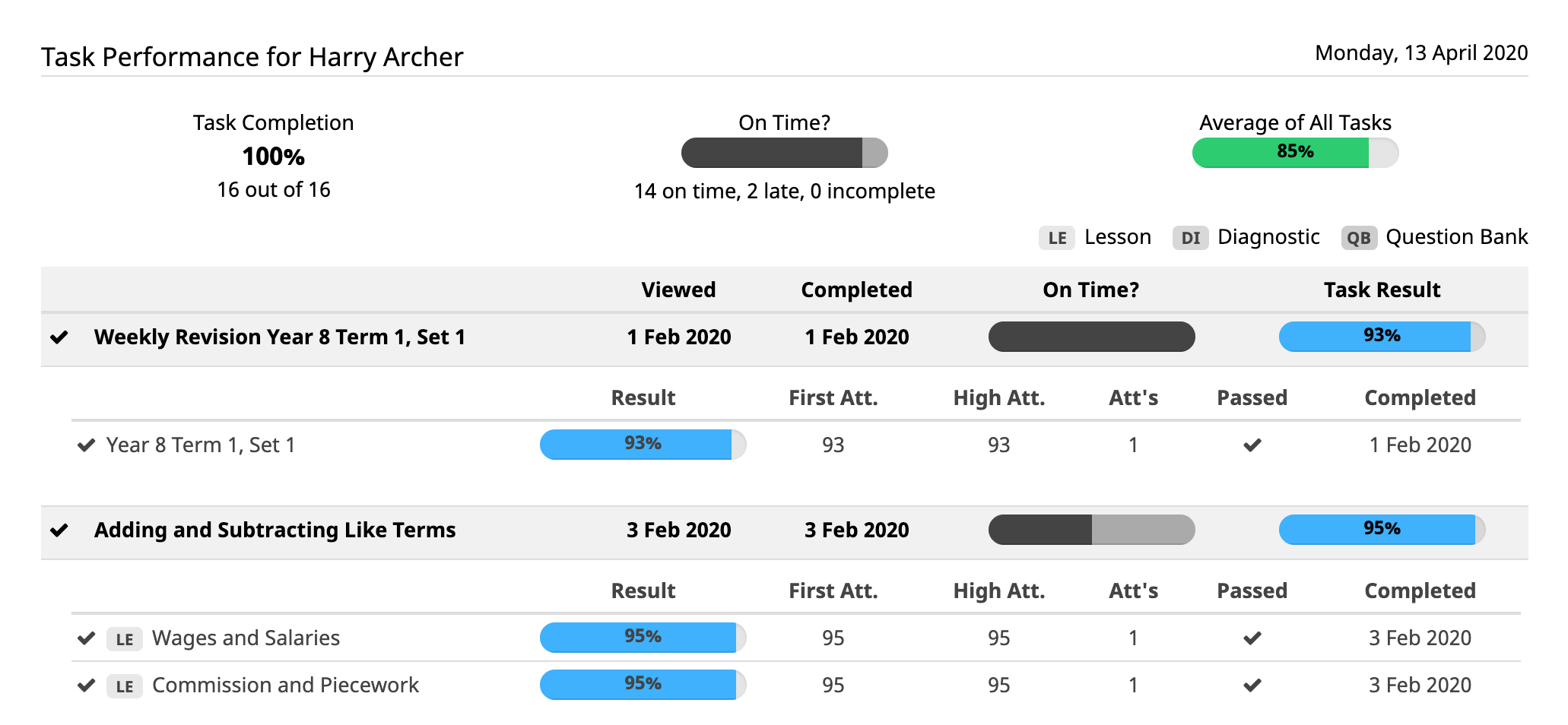
Summary Report
The Summary Report shows how much of the course the student has completed, and how much is still left to complete. The report groups the lessons into their natural topics; the grey progress bar displays the student's progress through each topic, with the coloured progress bar displaying the student's average grade for that topic.
As the Summary Report usually fits on a single page, it's very handy as a quick check on overall student progress.
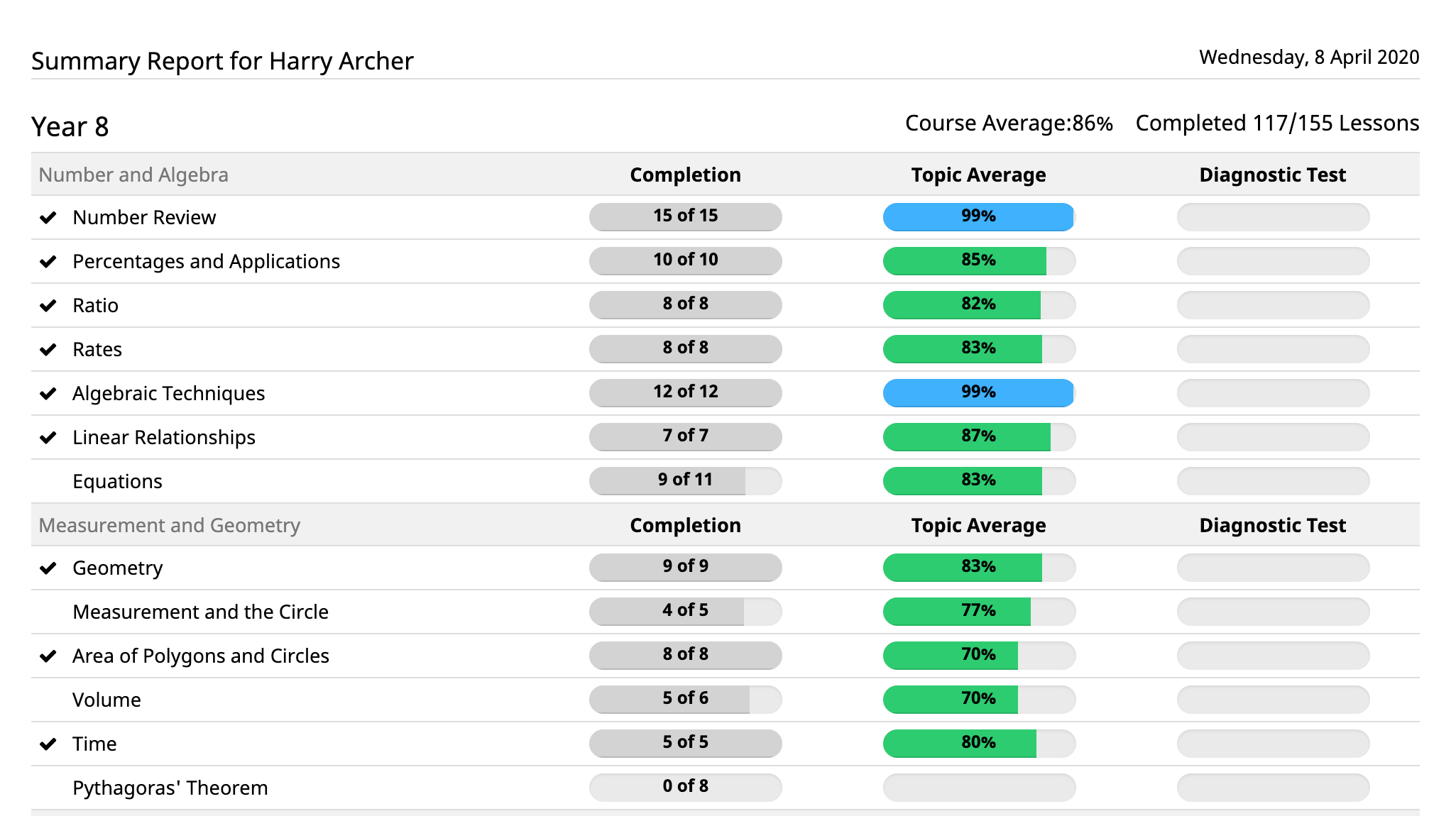
Detailed Report
The Detailed Report lists every lesson the student has attempted. The student's first attempt, highest attempt, attempts to pass, total attempts and the date passed are stored. The colour-coded efficiency rating allows the person viewing the report to quickly scan for areas of relative strength and weakness.
With details on every lesson the student has attempted, the Detailed Report is the most comprehensive way to analyse student results. It allows the teacher or parent to easily identify students' weaknesses and target these areas for remediation.
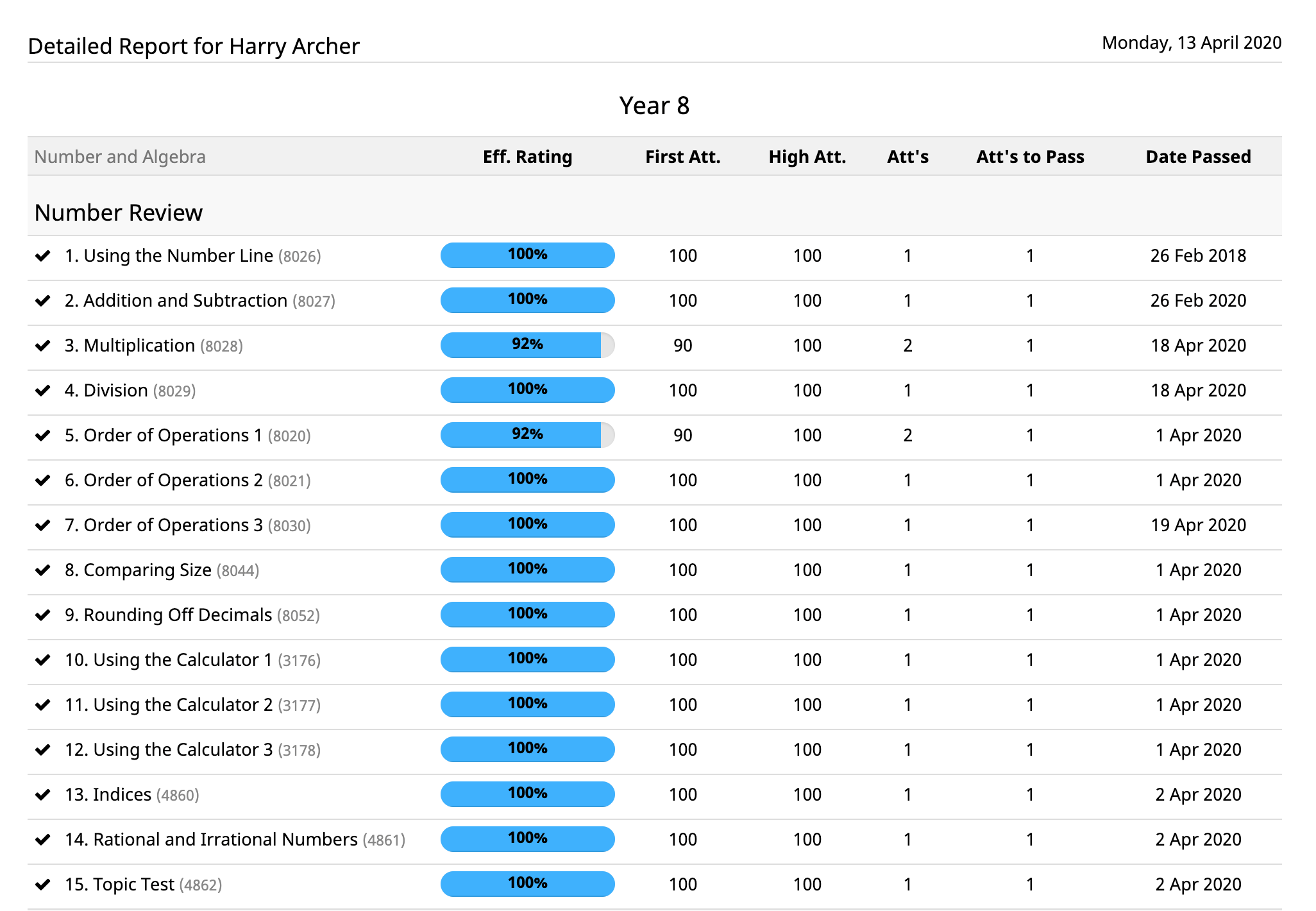
Individual results
Online question sets containing students answers can be viewed from the 'Individual results' tab.
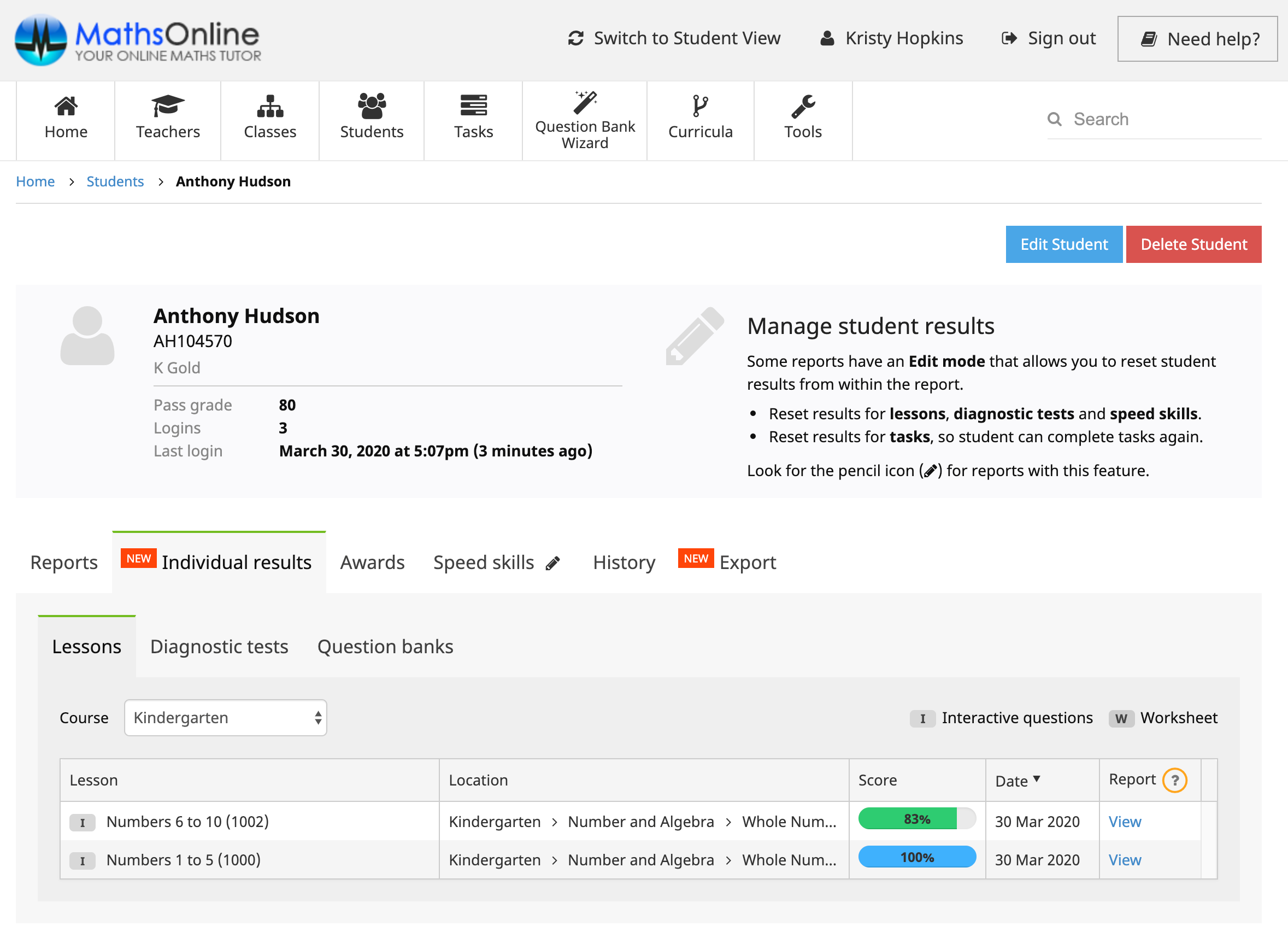
Click on ‘View’ to reconstruct the report.
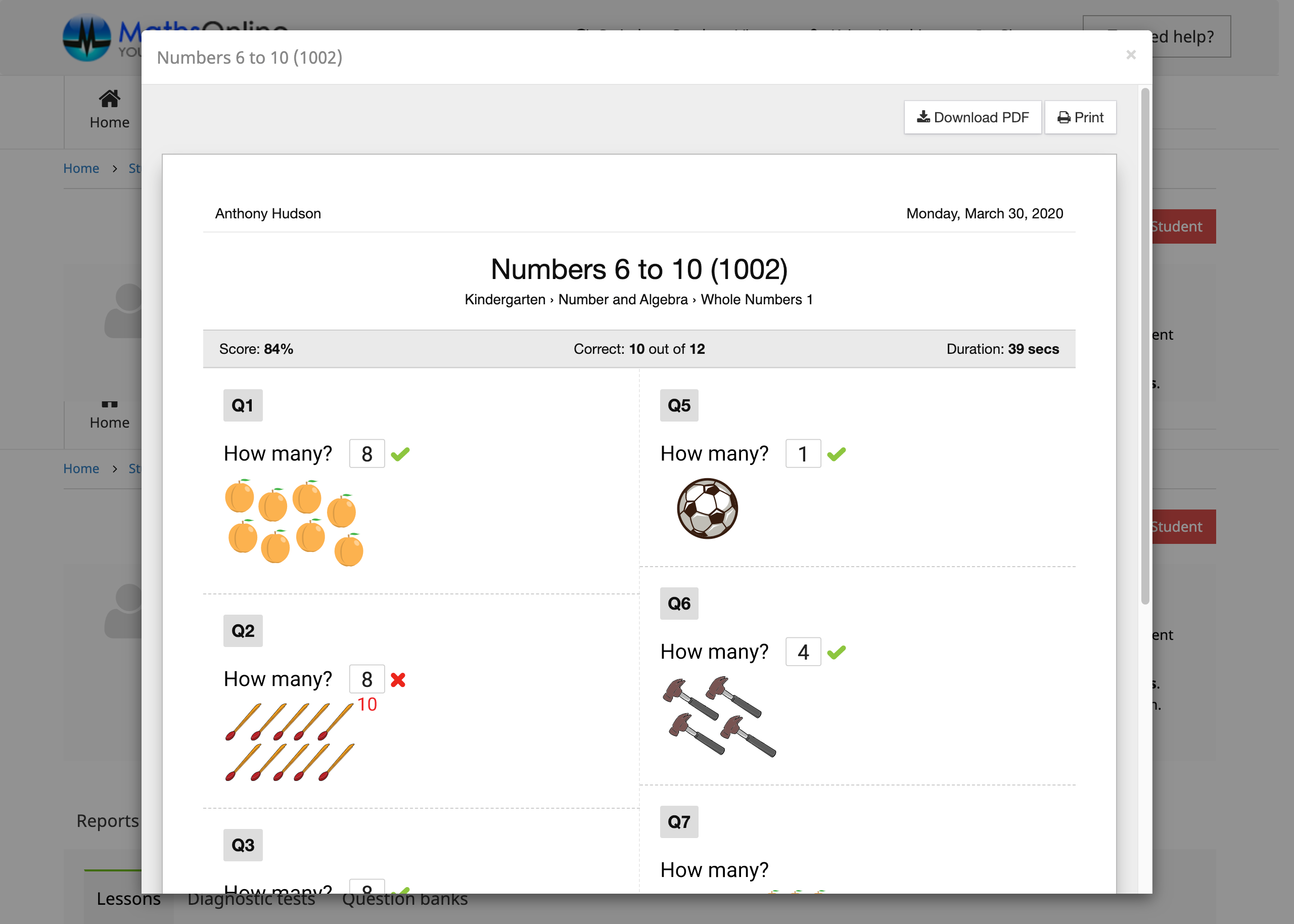
The Rollover Guide For A New School Year
If you used MathsOnline in 2024 you DO NOT need to register your school again for 2025. Follow one of the methods below to rollover your classes for 2025.
New schools please register here and instructions will be emailed to you.
Method 1 Recommended
Send to MathsOnline a new and complete list of students and teachers. This will overwrite all existing students and teachers.
Advantages:- Greatly simplifies rollover process. Download, populate and return the spreadsheet to MathsOnline and we will process your student and teacher rolls for you in one business day.
- Removes existing student results so students start the new year with a clean slate.
- After MathsOnline processes your school roll, new logins and passwords will need to be distributed to students and teachers.
Method 2
Using the tools within the Teachers’ Area, manually roll over teachers, classes and students.
Advantages:- Students and teachers keep their logins, passwords, and results.
- A more tedious rollover method, as each class needs to be rolled over manually, students that have left must be identified and deleted, and students and teachers entering the school need to be added.
View Method 2 Instructions
Downloads
Teacher User Guide
Download Teacher User GuideAdd Students to School Template
