Video Library
Watch the How-to Videos for the quickest way to get started with MathsOnline.
Teacher User Guide
Exporting Data
To download data from the MathsOnline system, from the Teacher Admin home page select the "Export Data" link shown below.
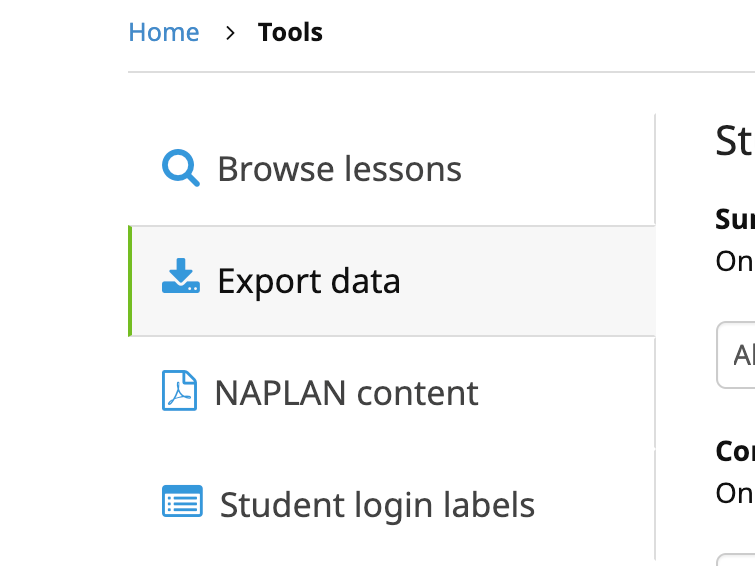
The following pop-up appears.
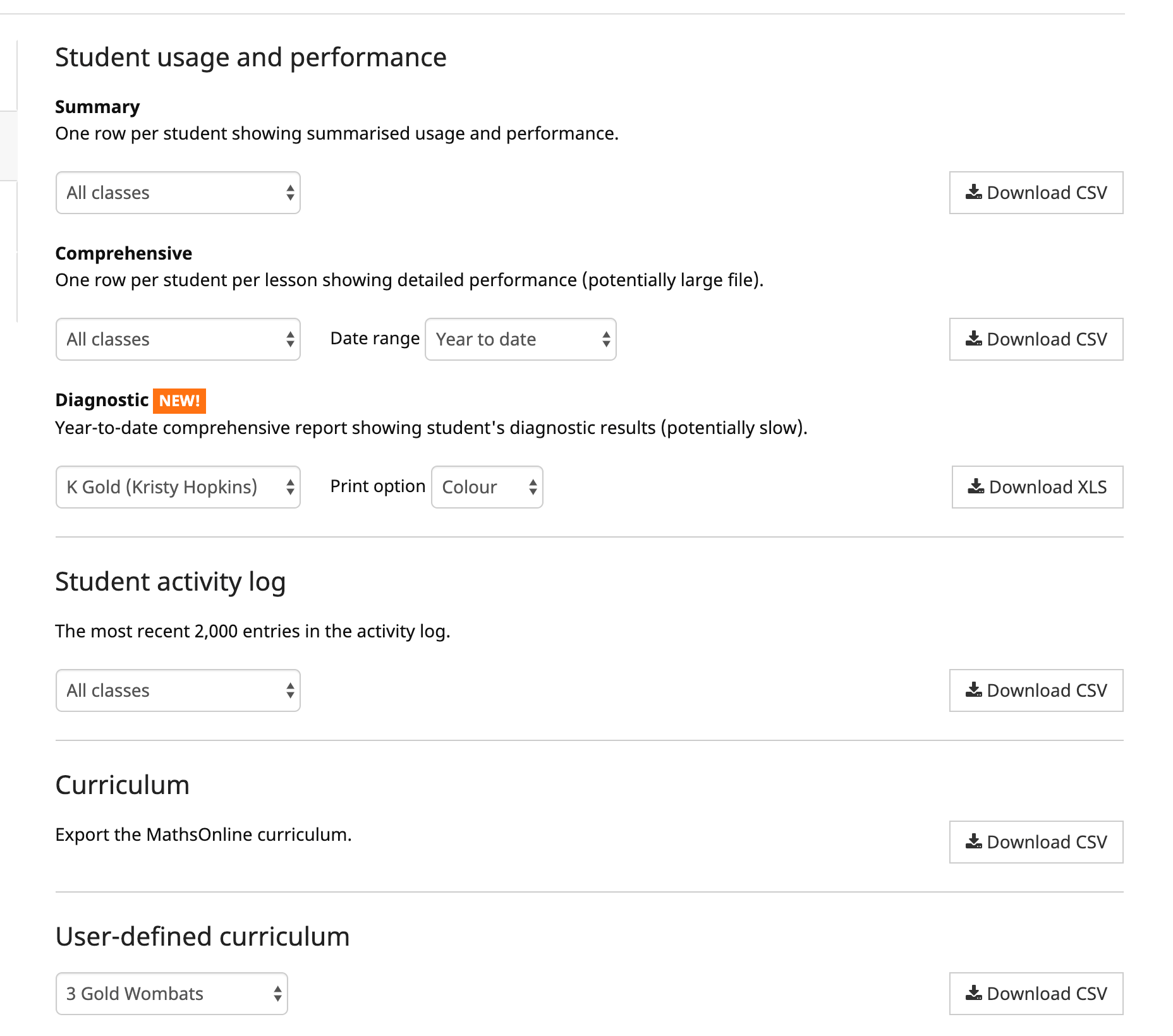
When any of the Student Information options are chosen, the following student data is retrieved from MathsOnline:
- Class name
- Class group name
- First name
- Last name
- Login
- Number of logins
- Last login date and time
- Number of lessons attempted
- Number of lessons passed
- Average efficiency rating
- Number of tasks set for student
- Number of tasks completed on time
- Number of tasks completed late
- Number of certificates the student has attained
- Whether a parent of the student subscribes to the weekly report
When the Curriculum option is chosen, the complete menu structure of the MathsOnline curriculum is exported. The following fields are included for each lesson in the curriculum:
- Unique lesson number
- Lesson name
- The course it is found in
- The stream it is found in
- The topic it is found in
The Rollover Guide For A New School Year
If you used MathsOnline in 2023 you DO NOT need to register your school again for 2024. Follow one of the methods below to rollover your classes for 2024.
New schools please register here and instructions will be emailed to you.
Method 1 Recommended
Send to MathsOnline a new and complete list of students and teachers. This will overwrite all existing students and teachers.
Advantages:- Greatly simplifies rollover process. Download, populate and return the spreadsheet to MathsOnline and we will process your student and teacher rolls for you in one business day.
- Removes existing student results so students start the new year with a clean slate.
- After MathsOnline processes your school roll, new logins and passwords will need to be distributed to students and teachers.
Method 2
Using the tools within the Teachers’ Area, manually roll over teachers, classes and students.
Advantages:- Students and teachers keep their logins, passwords, and results.
- A more tedious rollover method, as each class needs to be rolled over manually, students that have left must be identified and deleted, and students and teachers entering the school need to be added.
View Method 2 Instructions
Downloads
Teacher User Guide
Download Teacher User GuideAdd Students to School Template
